Updating the Theme
There are two ways to update Loyde:
- Through Envato Market plugin (recommended)
- Manually
Update using Envato Market plugin
The Envato Market plugin is the official Envato (ThemeForest) plugin, with the sole purpose of updating purchased items from Envato: themes and plugins. Envato Market is installed as part of the Loyde installation process.
Steps:
- Go to WP admin -> Envato Market
- Open the Settings tab
- Follow the detailed instructions (create token and paste it to the field below). After this, A list of purchased Themes & Plugins from Envato Market will appear
- Find Loyde in the list and click the "update" button.
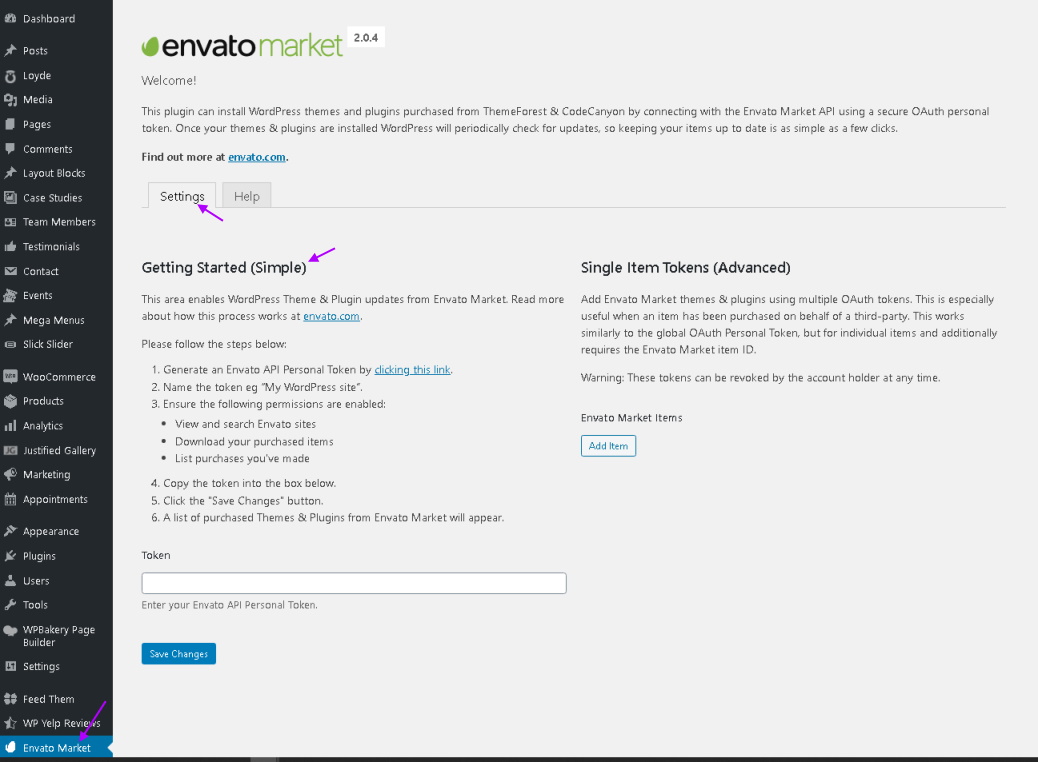
Update manually
Steps:
- Download the latest theme version from ThemeForest (only the installable file)
- Extract on your disk
- In WordPress dashboard, go to WP admin -> Appearance -> Themes
- Activate one of the default WordPress themes. This will deactivate Loyde theme
- Delete the Loyde theme. Please note that this will remove all potential customizations done directly in the theme files (this kind of customization is highly discouraged; child theme should be used instead). However, all website data in database will remain
- Go to WP admin -> Plugins. Deactivate and delete Loyde Core Plugin
- Go back to WP admin -> Appearance -> Themes, upload and install the latest Loyde theme
- Go to WP admin -> Loyde -> Install Plugins, and install CreatopusTheme Plugin
Update plugins shipped with the theme
Update commercial plugins, bundled with the theme
There is a few commercial (premium) plugins, bundled with the theme. The bundled plugins can't be updated automatically. Instead, new plugin versions will be released as part of new Loyde releases.
Update together with the theme
Steps:
- Before the theme update procedure described above, first go to WP admin -> Plugins
- Tick the commercial plugin(s) which should be updated
- Deactivate and delete the plugin (note: all DB data will be preserved)
- Perform theme update, as described above (through Envato Market or manually)
- When the theme is updated, go to WP admin -> Loyde -> Install Plugins
- Select the deleted plugin(s) and install them. This will install the latest version of the plugin, available in that Loyde release.
Updating only a commercial plugin, without updating entire theme
Steps:
- Download the latest theme version from ThemeForest, and extract on your disk
- Locate the corresponding plugin installation file. Location of the plugins installation files is: loyde-x.y.z-installable.zip\loyde\extensions. For example, name of the WPBakery Page Builder installation file: "js_composer.zip".
- Go to WP admin -> Appearance -> Install Plugins
- deactivate and delete exisring version of the plugin
- Upload and install the new plugin version, using the corresponding plugin installation file.
Updating plugins from wordpress.org
Most of the plugins, installed with Loyde, are free plugins from wordpress.org. These plugins are updated in a usual way:
- Go to WP admin -> Appearance -> Plugins
- Select desired plugins and click "update now".